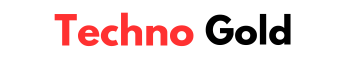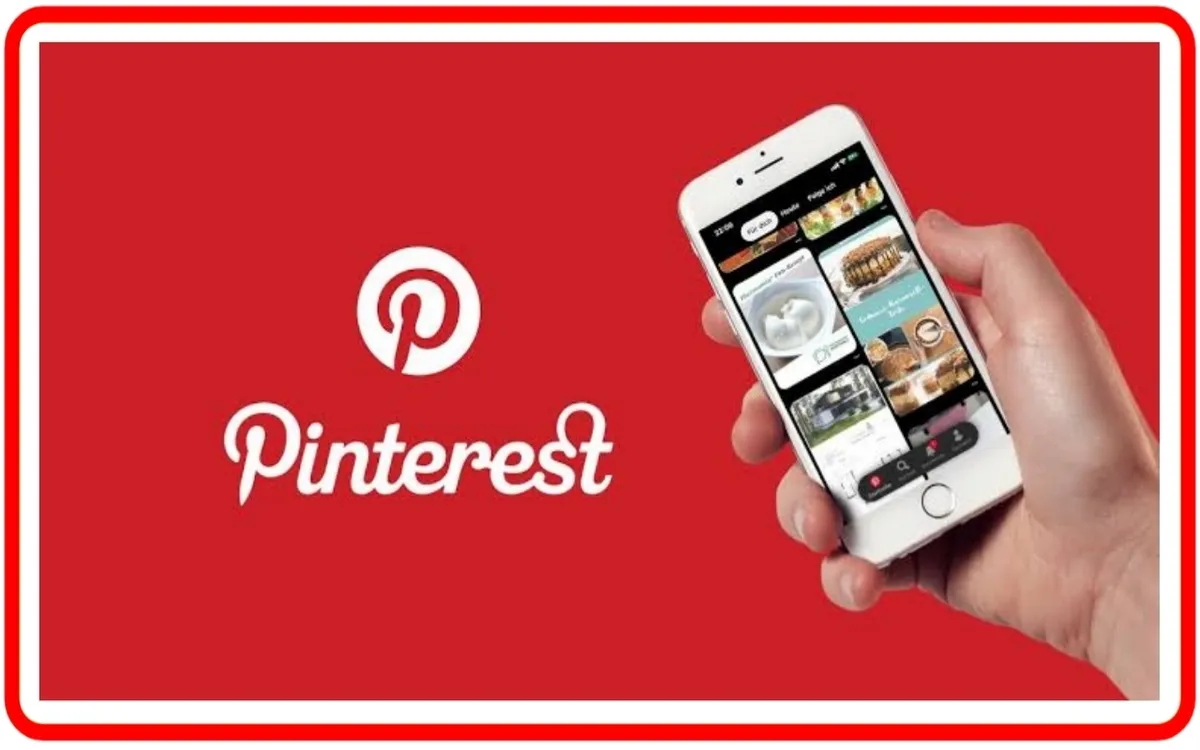
Pinterest is a social media website that allows users to share images and videos on virtual pinboards. In this article, we’ll show you how to add sections to your Pinterest boards.
Users can create their own boards and pins, or follow other users’ boards. Pinterest is especially popular for home décor, recipes, and fashion-related content. You can add sections to your boards to keep them organized.
• To add a section to one of your Pinterest boards.
• Hover over the board to which you want to add a section and click on the edit button.
• In the pop-up window, click on the Add Section button.
• Type in a name for your new section and click Save.
• To add pins to your new section, hover over the pin that you want to move and click on the pencil icon.
• In the pop-up window, select the new section from the drop-down menu and click Save.
How To Make A Section In A Pinterest Board
Pinterest is a website and app that allows users to visually share, and discover new interests by saving Pinterest images and Pinterest videos to personal boards. Users can browse other pinboards for inspiration, and re-pin images to their own collections. Boards are like folders where you can organize pins by topic. You can create as many boards as you want on any subject, including sections within those boards.
To make a section in one of your Pinterest boards.
1) Log into your Pinterest account and click on the profile icon in the top right-hand corner.
2) Select the board you want to add a section to from the list of boards on your profile page.
3) Click “+ Add section” in the top right-hand corner of the board.
4) Type in a name for your new section and click “Save.”
5) You can now add pins to this section by clicking on the “+” sign next to the section’s name.
You can also move pins from other sections of the same board into this new section by clicking on the pin, selecting “Edit,” and then choosing the new section from the drop-down menu. Alternatively, you can drag and drop pins into the desired section.
You can also try out this amazing tool to download Pinterest videos and images without any hustle – Pinterest Video Downloader
How To Create Sections In Pinterest Boards?
Creating sections on Pinterest boards is a great way to keep your pins organized. You can create as many sections as you want, and add pins to those sections however you please. Here’s how to create a section on one of your Pinterest boards.
1) Log into your Pinterest account and click on the profile icon in the top right-hand corner.
2) Select the board you want to add a section to from the list of boards on your profile page.
3) Click “+ Add section” in the top right-hand corner of the board.
4) Type in a name for your new section and click “Save.”
5) You can now add pins to this section by clicking on the “+” sign next to the section’s name.
You can also move pins from other sections of the same board into this new section by clicking on the pin, selecting “Edit,” and then choosing the new section from the drop-down menu. Alternatively, you can drag and drop pins into the desired section.
Saving Pins To Pinterest Board Sections
When you find a pin that interests you, you can save it to one of your board sections. Doing so helps keep your boards organized and makes it easier for you to find pins later on. Here’s how.
1. Hover over the pin and click the “Save” button.
2. A window will appear asking you to choose which board section you’d like to save the pin to. If you don’t have any board sections, you’ll need to create one first.
3. Select the board section you want and click “Save.”
You can also save pins from other websites by using the “Pin It” button. To do this, just hover over an image on a website and click the “Pin It” button that appears. Then, follow the prompts to choose a board and save the pin.
Deleting Pinterest Board Sections
If you no longer need a board section, you can delete it. Keep in mind that deleting a board section will also delete any pins that are saved to that section. To delete a board section:
1. Hover over the section and click the edit button (it looks like a pencil).
2. Click “Delete Section.”
3. A window will appear asking you to confirm that you want to delete the section. Once you do, it’ll be gone for good.
Renaming Pinterest Board Sections
You can also rename your board sections at any time. This can be helpful if you want to change the focus of a particular section or if you simply want to give it a new name. Here’s how.
1. Hover over the section and click the edit button (it looks like a pencil).
2. Enter the new name for the section and click “Save.”
3. That’s it. The section will now have the new name you chose.
Reordering Pinterest Board Sections
If you want to change the order of your board sections, you can do so by reordering them. This can be helpful if you want certain sections to appear before or after others on your boards. To reorder your board sections.
1. Hover over the section you want to move to and click the edit button (it looks like a pencil).
2. Click “Reorder Section.”
3. Use the arrows to move the section up or down in order.
4. Once you’re happy with the new order, click “Save.”
Do Pinterest Board Sections Help Your Pinterest Marketing?
Board sections can be a helpful tool for Pinterest marketing. They give you a way to organize your pins and make it easier for people to find the content they’re looking for. In addition, board sections can help you focus your marketing efforts on specific topics or themes. If you use board sections wisely, they can be a valuable asset in your Pinterest marketing arsenal.
1) Log into your Pinterest account and click on the profile icon in the top right-hand corner.
2) Select the board you want to add a section to from the list of boards on your profile page.
3) Click “+ Add section” in the top right-hand corner of the board.
4) Type in a name for your new section and click “Save.”
5) You can now add pins to this section by clicking on the “+” sign next to the section’s name.
Conclusion
Pinterest boards and sections are a great way to keep your pins organized. By creating sections, you can save pins to specific areas of your boards and easily find them later on. You can also rename, delete, and reorder sections at any time. So get creative and start organizing your boards today.
Hope this article has helped you. If you have any questions, feel free to leave a comment below. And be sure to check out our other articles on all things social media. Thanks for reading.